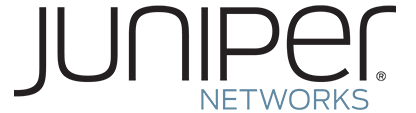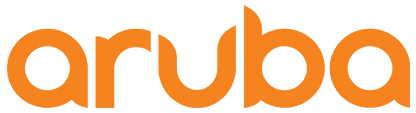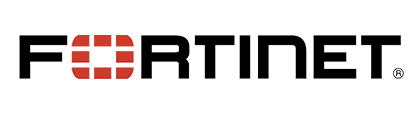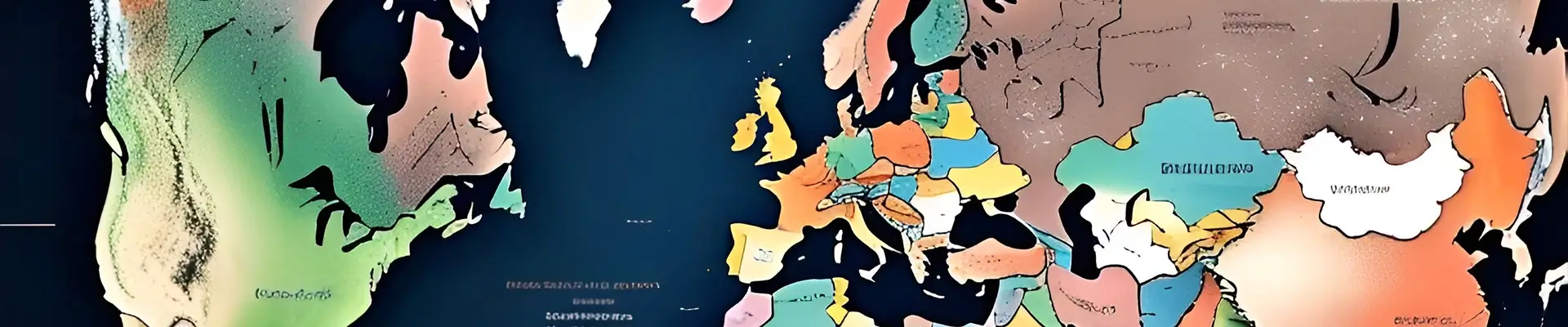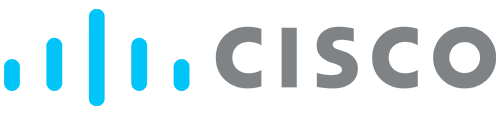
- Home
- Master Cisco Switch Stacking
- February 4, 2024
Follow Us
Get updates and offers from IT Hardware Galaxy. Follow us on:
Get Latest News Daily
Subscribe for product news and promotions.
Latest News
About Us
We are committed to providing top-quality products, including switches, routers, transceivers, and wireless access points. For IT Hardware Galaxy, customers’ problems are our concern, and we fix them with the best products and services in the industry.
- February 4, 2024
- 6:15 am
Share Article
Facebook
Twitter
LinkedIn
Table of Contents
Cisco switch stacking is a powerful feature that allows multiple switches to operate as a single logical unit, simplifying network management and improving performance. However, mastering switch stacking requires understanding best practices and troubleshooting techniques. In this blog, we’ll guide you through everything you need to know to optimize your Cisco switch stacking setup.
What is Cisco Switch Stacking?
Switch stacking enables multiple Cisco switches to be interconnected and managed as one entity. This is particularly useful in enterprise environments where scalability, redundancy, and ease of management are critical. By stacking switches, you can:
- Simplify configuration and monitoring.
- Enhance network resilience with automatic failover.
- Scale your network by adding more switches to the stack.
Best Practices for Cisco Switch Stacking
To ensure a seamless stacking experience, follow these best practices:
1. Choose Compatible Switch Models
Not all Cisco switches support stacking, and even compatible models may have limitations. Always verify that the switches you plan to stack belong to the same series (e.g., Cisco Catalyst 9300 or 9500 series).
Pro Tip: Use Cisco’s official compatibility matrix to confirm compatibility before purchasing new hardware.
2. Plan Your Stack Topology
Design your stack topology carefully. A ring topology is often recommended because it provides redundancy—if one link fails, the stack remains operational.
Why It Matters: A well-planned topology minimizes downtime and ensures optimal performance.
3. Assign Roles to Switches
In a stack, one switch acts as the Stack Master , while others serve as members. The master switch manages the stack and handles configurations. Ensure the most capable switch in terms of hardware resources is designated as the master.
Did You Know? If the master switch fails, another switch automatically takes over as the new master.
4. Use High-Quality Stack Cables
The quality of stack cables directly impacts performance. Use Cisco-certified stacking cables to avoid connectivity issues and ensure maximum bandwidth.
Example: For Cisco Catalyst 9300 series, use the C9300 StackWise-480 Cable for high-speed connections.
5. Update Firmware Regularly
Ensure all switches in the stack are running the same firmware version. Firmware mismatches can cause instability and reduce functionality.
Pro Tip: Schedule regular maintenance windows to update firmware and test the stack after updates.
6. Monitor Stack Health
Use tools like Cisco DNA Center or CLI commands to monitor stack health. Commands like show switch stack provide insights into the status of each switch in the stack.
Why It Matters: Proactive monitoring helps identify and resolve issues before they impact your network.